To help us continue to improve our software, Error Logs are generated automatically if any issues are experienced with the application. Users may send these logs to us, using the Settings button in the toolbar. The location of this button will vary depending on whether you are in the Detailed or Conceptual Tool.
The following images show access to the Settings area in the Detailed Tool.
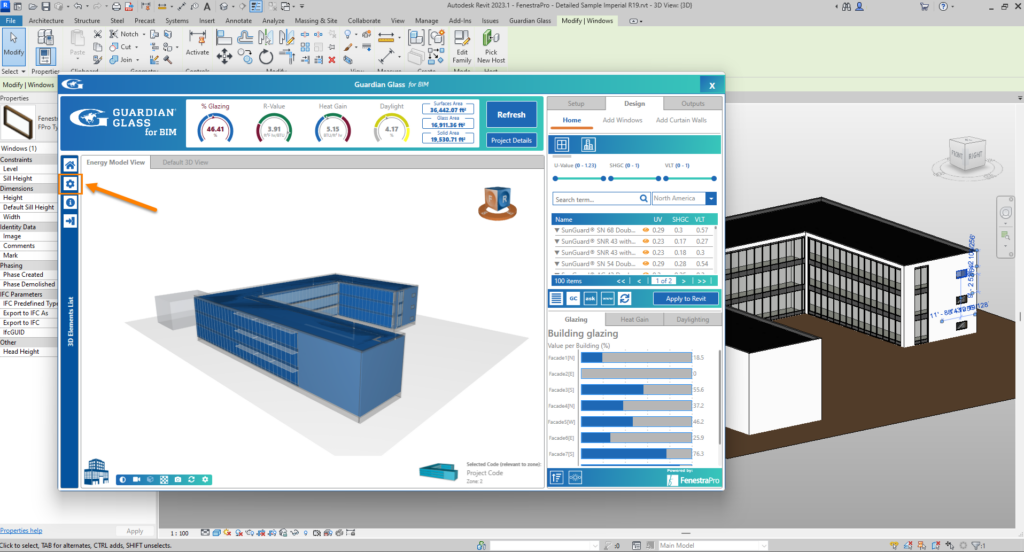
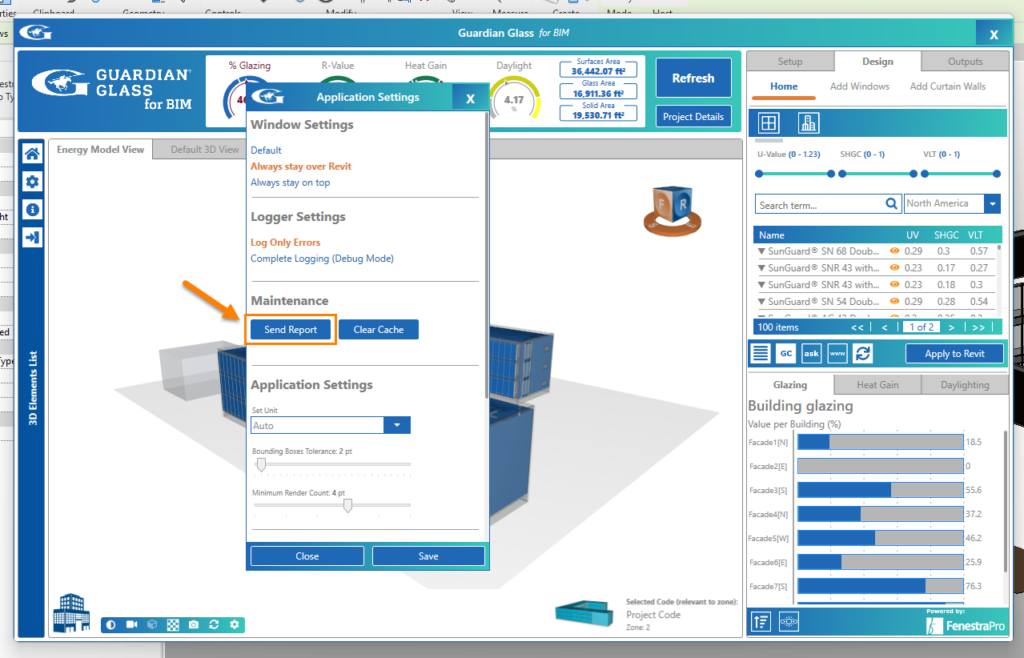
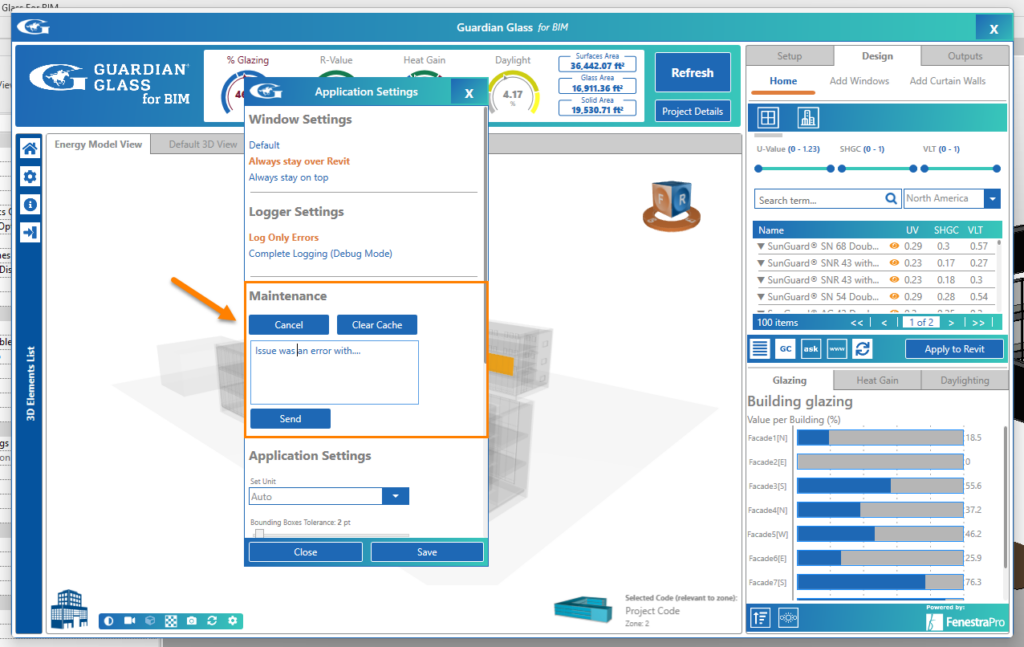
You may describe the error if you wish, or just press the Send button to send your log files to the support team.
The following image show the Settings area in the Concept Tool. Click on the wheel button to open the Settings area. Then click on the Send Report button. This will open a dialog window where you may describe the error or just send the log files to the support team.
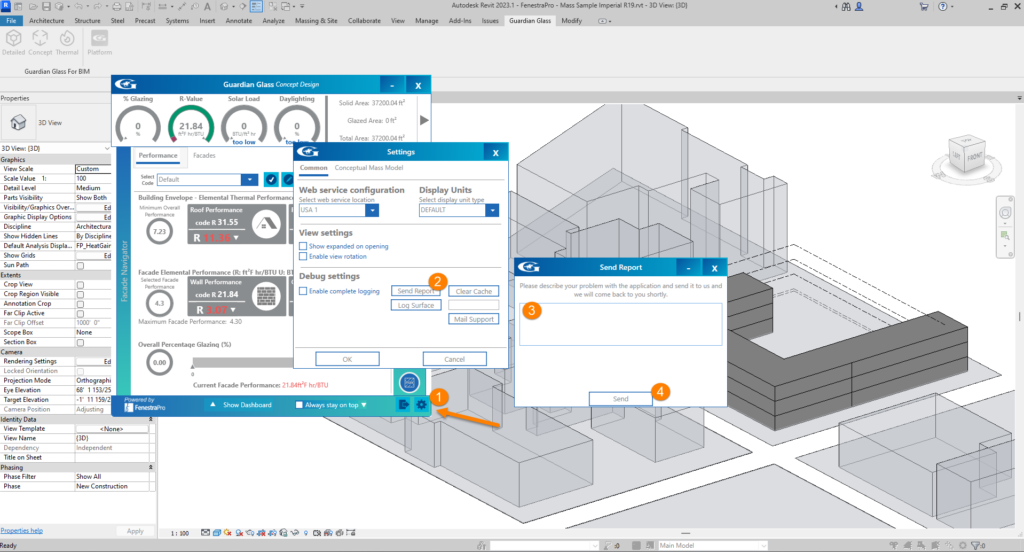
When you send an Error Report, recent Log files for the application are also sent to us which help us to understand when the event occurred and what is the cause of the issue. Logs may also be requested by our support team.
These files may be found in your local folder at: C:Users\<YourName>\AppData\Local\FenestraPro. Normally there is no need to modify these files and the path is only provided here for convenience. You may also clear the cache files in this folder if you are having issues getting results. This will clear previous results, custom groups, custom codes and settings however and reset the application to the default settings. Note: You will lose all previous results and settings by deleting these files.
Note: The App Data folder in Windows may be hidden on your machine and you may require help or permission from your Administrator to access this. Changing the settings in the ‘Folder Options’ of Windows, allows you to view hidden files and folders on your machine.
Please see the FAQ’s Section below which has typical issues and suggested solutions which might be helpful. There is also a list of Known Issues on this page.
General Technical support for the application can also be provided by contacting support@fenestrapro.com.

