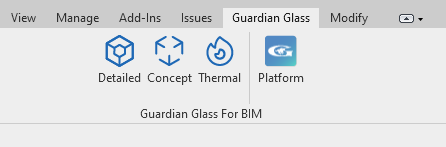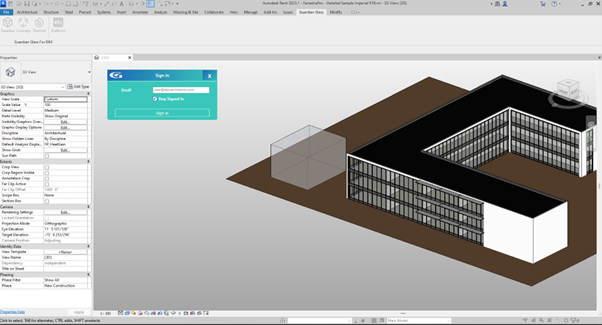Guardian Glass for BIM may be found on the Revit Add-in’s menu and may be launched here. When you click on a Tool for the first time, you will be asked to sign in. Sometimes, if you have not used the application for a while, you may be asked to sign in again (this is to check that your account is active).
Initially, you will need to have signed up to Guardian Glass to get a free account. You should use this same email address when signing in.