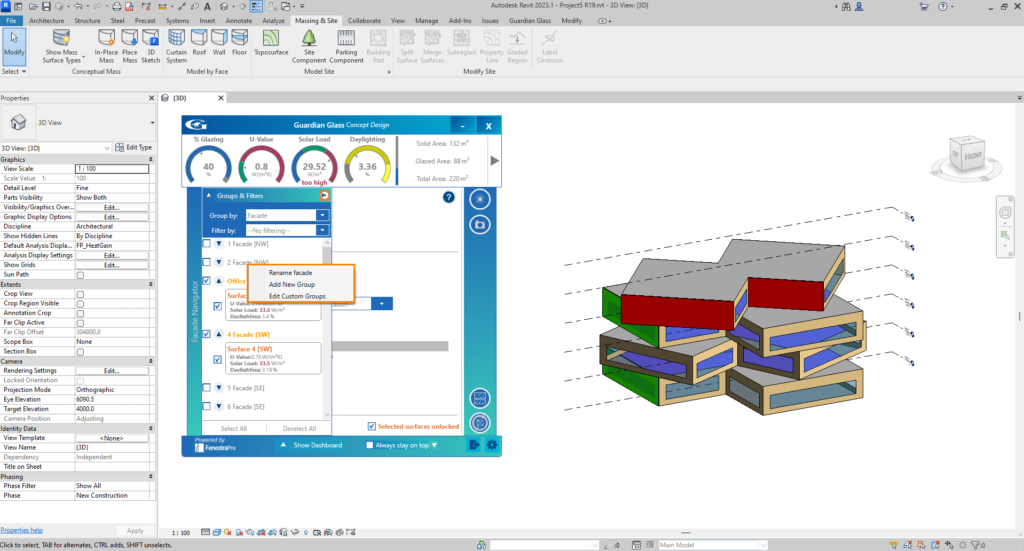To customize your Façade or Surface names, right click on the desired Façade/Surface tab and click Rename. Here you can type in a custom name for Façades/Surfaces that you wish to focus on or to just make them easier to recognize. For instance, Surfaces may be called ‘Plaza’, ‘Retail’ etc which may help you identify those selections which are more relevant or critical for analysis.
When you Rename a Façade or Surface, you may have to re-select to see the name in the Details List window since previous selections will contain the original name. If Renaming of Facades/Surfaces is done in the Building Elements option, new names will not appear in when using the Spatial Elements option due to a separate method of definition. There may also be a different number of Façades and Surfaces when both methods are compared.
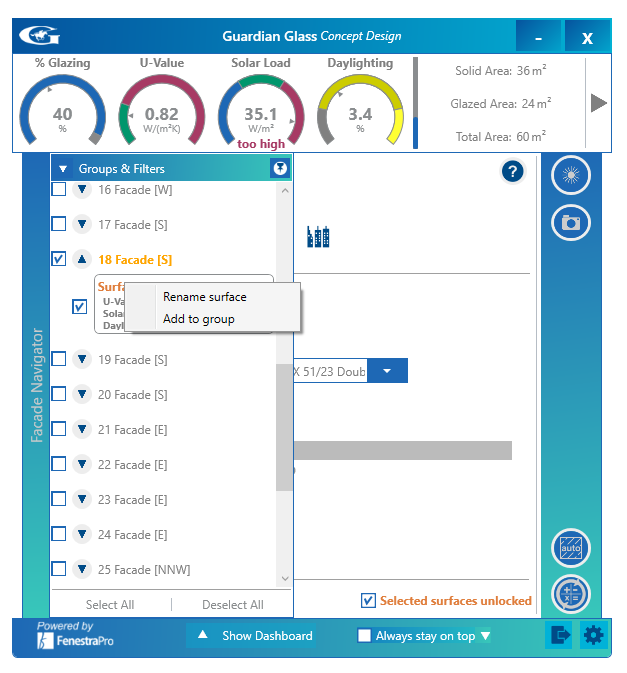
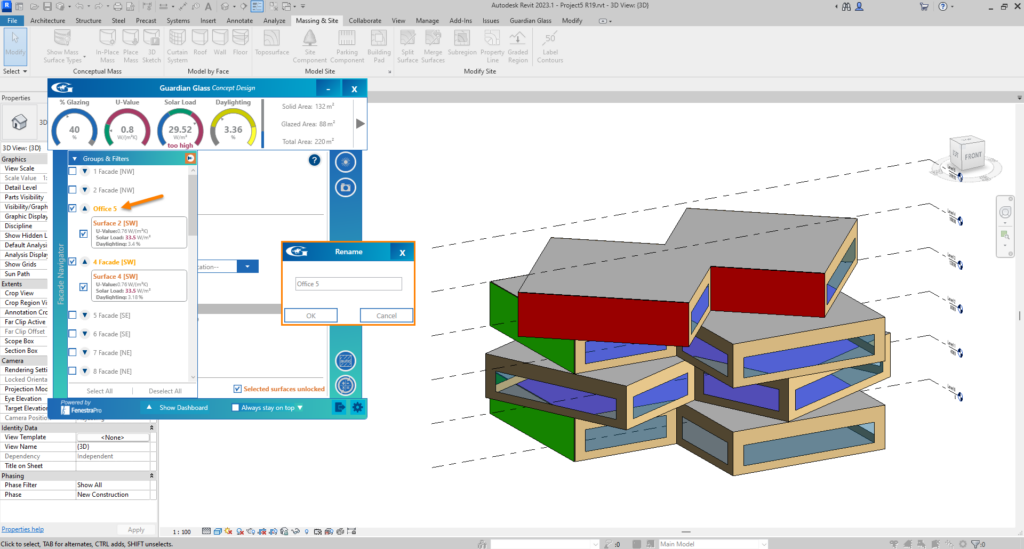
Once you click on the OK button, the relevant Façade/Surface tab will then be changed to your chosen name. This can always be edited again later if you wish. Selected Surfaces may also be assigned to a custom group with a name of your choice. You may right click on any Surface or Facade to create a new Group. Please see Section 7.7.3 under Groups for more information on this.