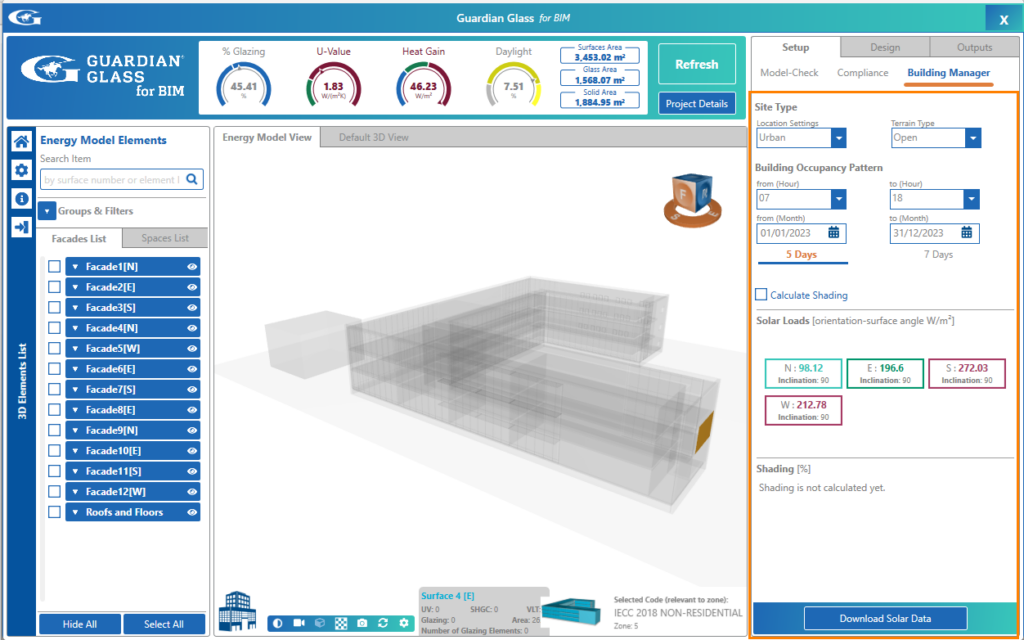The Building Manager for Conceptual models is shown below.
You may set various criteria in the Building Manager.
- Terrain Type – Choose between Open, Depression, Sea/Lake, City, South Incline, West/East incline, Valley, South Valley Side, West/East Valley Side or Summit.
- Building Use – Choose the Type which most closely matches the project (derived from Revit but may be over-ridden here). Occupancy hours will change as they are associated with the Building Type.
- Location Setting – this will affect the maintenance factor for Daylighting (Urban, Suburban or Rural). These will affect the maintenance Factor for Daylighting calculations.
- Building Occupancy Pattern – these are defined by the Building Use but may be over-ridden here. Each Building Type has associated default hours but you may customize these.
- Days in Use – days that the building is occupied
- Months in Use – months during which the building is occupied. You may select one day to analyze eg. Summer or Winter Solstice or a range of peak summer days during the year etc
- Calculate Shading Factors – if there is significant self-shading, shading from surrounding objects and shade devices. A second set of results will also display for most shaded areas.
- Calculate Solar Data – this will populate results for the different orientations on the model.

The Building Manager for Detailed models is shown below.
Settings may be defined here for the project and results then calculated for the model (click on Download Solar Data). Turning on/off Calculate Shading here in the Building Manager will affect the Heat Gain results (Daylight results will always factor in shading effects). Note: There is no ‘Building Use’ setting in Detailed models, you only need to adjust the relevant occupancy hours.