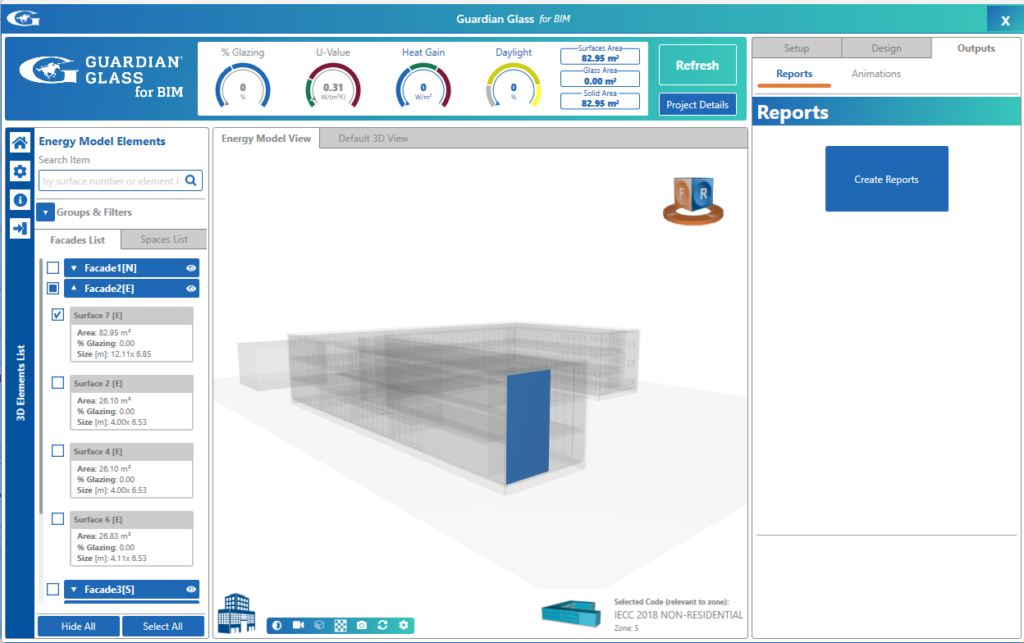For Conceptual Mass projects, this button creates either an Excel file (.xlsx) or HTML report that organizes all information input and output for the model including Glazing Percentage, Solar Load, and Daylighting for each surface. For Detailed models, only the HTML Report format is available.
When the icon is clicked, you will have a choice to save either an Excel file or a HTML report.
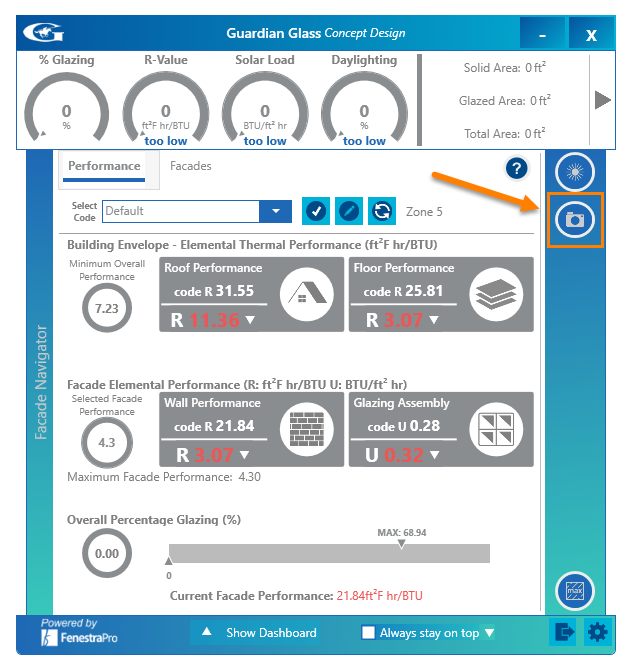
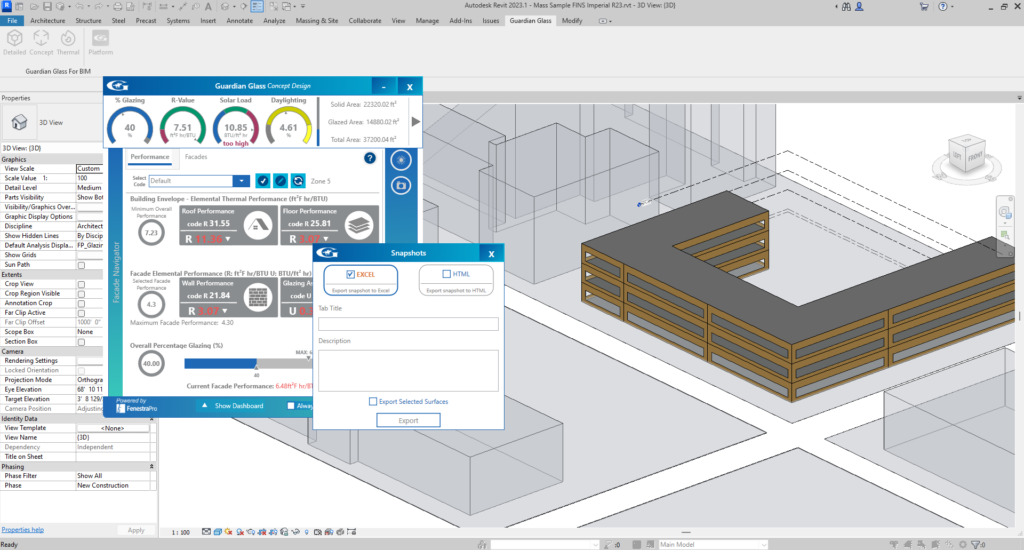
For an Excel Report, input a name for the Tab in the Excel and description (optional). Another window will then open to input the file name and location to save the file. If further reports are saved, they will be extra tabs in the same report. The results may then be compared by toggling between the tabs in the Excel Report.
There is also an option to only send results for Surfaces that have been selected in the model. This is useful for creating a smaller report if you have a large model.
For HTML Reports, simply click on the HTML option and click on Export. A browser window will launch and display this report in your Guardian Account area.
For Detailed models, the Snapshots/Reports area is available under the Outputs tab as shown. No selections have to be made on the model to end a Report (results for all surfaces will be exported).