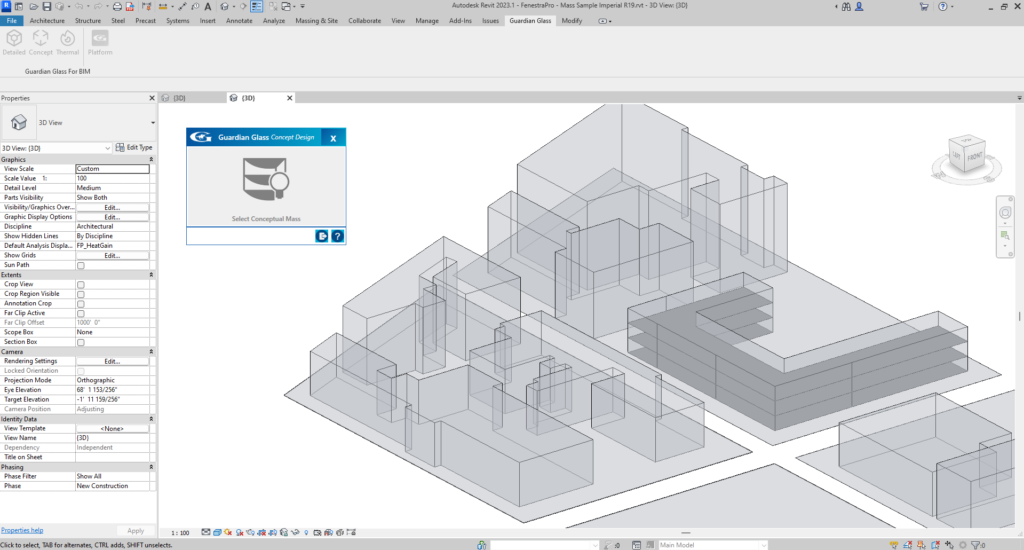After downloading and installing the Revit Add-in, you may launch Revit and open a model. When you use on of the tools for Guardian Glass for BIM on the Revit menu, you will be asked to input your email. This should be the same email address as the one used to create your account with Guardian Glass.
The Sign-in window will open and you will be prompted to enter your email. There is no password required and no license key required for the software. You should also check the ‘Stay signed in‘ setting so that you will not have to repeat this step.
At this stage, you should already have have created your account with Guardian (if you have not, please review the previous sections on this site on how to do that).

Normally, you may click on the relevant tool for your model type. There are separate tools for both Concept and Detailed models.
If you have not signed in, the sign-in window will appear requesting your email address (the launch window will pause until this is completed). Once your email address is accepted, the application will continue (you do not have to press the tool again to open).
On the Revit menu, there are tools for Concept models, Detailed models, a Glazing Performance tool (glazing with different parts/materials in one element) and a button providing access to your online account (called ‘Platform’).