If you are not already registered, please register on the Guardian Glass Website (for your region) and create an account using the Resource Hub section.
Please Note: If you had a previous Guardian Glass for BIM account or have an existing account using version 1.0, you will also need to register for a new account and download version 2.1 using the Guardian Glass Website). Revit versions 2021 – 2023 are currently supported. There is a new online account platform and login system now. You will need your email and password to sign into the online platform. Only your email however will now be required to use the version 2.0 Revit Addin software.

Then sign into your Guardian Glass for BIM account area online here (with your username and password that you created) to access the installer file and download. Revit versions 2021 – 2023 are currently supported.

After downloading the installer, double click on the file to install the application on your machine. The software will then appear as a new ribbon menu in Revit.
The application now includes an advisory message notification if there is a more recent version available for download. Before installing, please save any projects which are open in Revit and close any active sessions of Revit (all versions should be closed).
Note: Windows Defender SmartScreen may show a warning on your desktop to confirm the installation – you may click on ‘Run anyway’ to proceed. This is a normal security precaution in Windows.

Alternatively, to avoid this, after downloading the file from the website, you may browse to the file location (eg. Downloads folder), right-click on the file and choose Properties. A new window will open where, in the General Tab, you may check Unblock. Click Apply and OK to close this window. You may then install normally without any security message from Windows. Note: the name of the current installation file may not be the same as the sample image shown.
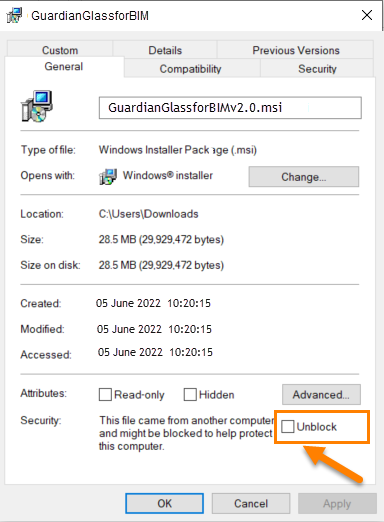
An unattended installer may be provided for deployment where a command-line utility may be used. The Application may then be installed on several machines without users having to input any serial number when opening the application. Please contact us for more details if you require this for your organisation
Please Read the terms of the Agreement and Accept to proceed with the installation.



The Glass Database will seek permissions to change the Revit file where building materials are stored. This is to facilitate the creation of new Glass Types from the Guardian product list. Usually this will happen during installation. If there are any issues with Glass Types not updating in Revit, please contact us for support as security permissions for the Revit file may sometimes need to be manually adjusted depending on the location of the file or the language of your operating system. By accepting the terms of the License Agreement, consent is given to allow the application to add additional glass entries to this list so that they will appear in the Revit list.
Note: If the Constructions.xml file is manually modified and then saved after Guardian Glass for BIM is installed or if another version of the file is substituted at any time after installation, writing of the new Guardian Glazing Types to the model may stop working as the new file may not have the permissions necessary to allow editing. This may be easily resolved usually by re-installing the application. Please contact the developers for support for technical inquiries if required support@fenestrapro.com.
While security permissions may be manually set for this file, this is an advanced process and is recommended to be done by those with sufficient competence or may need to be done by your IT Department depending on security permissions on your machine.

